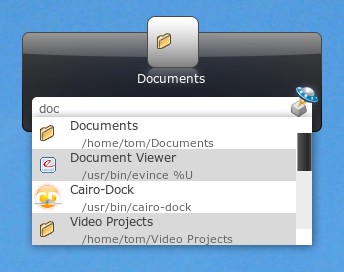
Launchy is an open source key stroke launcher with a powerful indexing capability. It is my personal pet utility, something that I can't live without. It provides easy access to any file located at any depth of a directory on a file system. Very often, the drives on the system are clustered with too many directories and sub folders. Now how bugging is it to locate a simple .mp3 file or a .txt file using Windows Explorer traversing through the depths of sub folders? Launchy provides an elegant answer to this difficulty of locating files. Apart from this basic functionality of indexing and locating, you can also use launchy to launch custom batch files or your favorite bookmarks on your browser with a single keystroke.
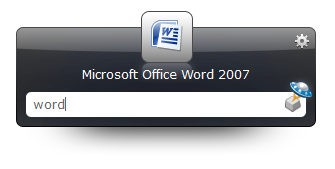
Here is how you can use Launchy. Prior to the installation and usage, you can download launchy here.
Step 1) Run the lanuchy.exe file to get Launchy installed on the system.
Step 2) Hit ALT+Space on the keyboard to launch the application. Initially launchy would index only the start menu items and few other directories like My Documents.
Step 3) To be able to configure launchy to index custom file directories/disk drives, you need to click the Launchy options icon on the top right corner of launchy.
Step 4) Open up the catalog tab in the window and click on the '+' button to add the drives to be indexed.
Step 5) Likewise you can specify the file types that you would want to be identified by launchy withing the directories. Hit the '+' button under the 'File Types' option and type in '*.*' (without single quotes). This would typically index every file type under the corresponding directory selected. If your need is specific to indexing a particular file type alone, say .mp3 files, you need to type in *.mp3 instead.
Step 6) Check the 'include executables' and 'Include Directories' and hit the 'Rescan catalog' button.
Step 7) That's it. You are done!! Launchy is now capable to index all the drives/directories mentioned in the catalog. Hit ALT+Space to launch the app and type in the name of the file needed, launchy would come up with suggestions to what you are looking at.
You can even change the hotkey stroke from ALT+Space to your custom combination by editing the same under the General tab.
You can read in the documentation manual that comes with the installation, and play around with the plugins available for Launchy to extend its potential
--> To do a google search or
--> To search dictionary.com / thesaurus.com or
--> To run windows command prompt terminal right from launchy or
--> To use it as a calculator or
--> To launch launch your favorite bookmarked sites on browser, etc etc.
Few of which I might discuss in later blogposts. Until then, Happy Launching! :)







